Google Calendar Appointment Schedules is a powerful tool that helps you stay organized and manage your time effectively. With its appointment scheduling features, you can easily book and manage appointments with clients, colleagues, or anyone else in just a few clicks. This guide will explain how to effectively use appointment scheduling on Google Calendar and why it is a good replacement for appointment slots or apps, such as Calendly.
What are appointment schedules on Google Calendar?
Google Workspace provides a powerful tool that makes it easier to manage and schedule meetings with clients. The feature allows you to create appointments directly from your calendar settings, select a duration for each one, specify the availability, and other variables such as buffer times between appointments.
Google Calendar Appointment Schedules is a new functionality that allows you to manage your available time through a personal booking page, so your clients and partners can book time with you directly in Google Calendar. It offers a simple and easy-to-use interface, making it easy to set up appointments with just a few clicks.
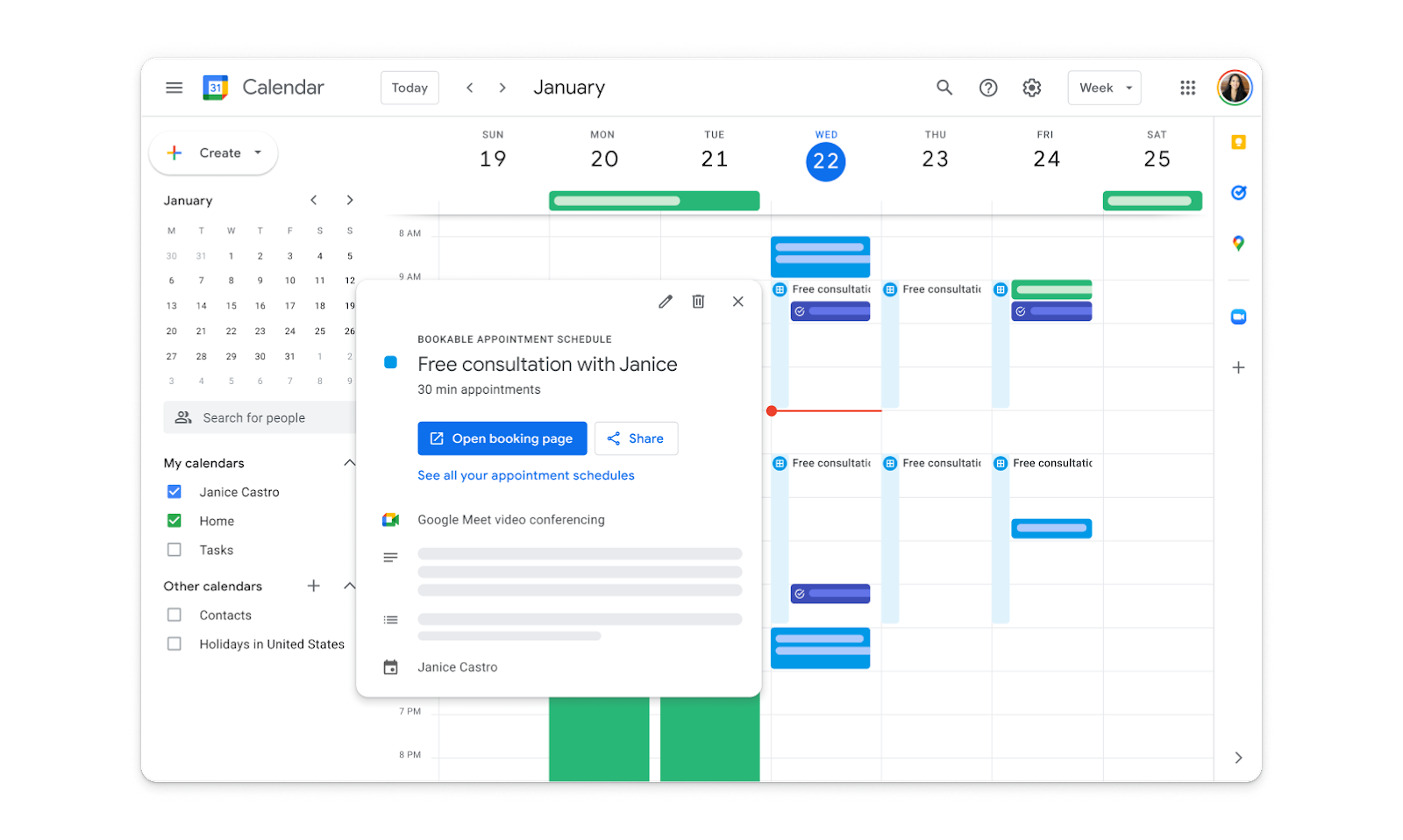
This helps ensure that all your meetings are organized and on track. Not only can you create multiple appointment slots with ease, but you can also customize the look of your booking page to better match your organization's branding or aesthetic.
Appointment Schedules Benefits
- Google Calendar's appointment scheduling feature simplifies the process of booking appointments with clients and colleagues.
- Help you prevent double bookings by creating a unique event for each appointment and sharing it with the relevant parties.
- Clients can book their desired time quickly and easily, without any hassle. Also, the booking page will update automatically to prevent any scheduling conflicts with other events on the calendar.
- Allow you to block out certain times that are not available for appointments, such as lunch breaks or sick days.
- Make it easier to keep track of upcoming events or meetings since all relevant information is stored in one place.
- Benefits include: control over times, limiting maximum appointments per day, adjusting appointment window, buffer time between appointments and collecting information from those who book.
- Easy to set up and provides more flexibility than traditional appointment slots.
- Allow for improved communication between you and your clients because they can send messages directly to the calendar before confirming their appointment.
- Provide an easy way to send reminders about upcoming appointments so that everyone involved stays informed.
- You have the option to customize how you meet with your customers by using appointment schedules. You can choose to meet with them in person, on the phone, or via a Google Meet video conference. If you opt for the video conference, a Google Meet link will be automatically added to your appointments.
Appointment schedules vs. Appointment slots
• Appointment schedules on Google Calendar are faster and easier to use than appointment slots. With appointment schedules you can quickly create a personalized professional booking page for the different types of appointments you offer, add working hours and availability, and share it with anyone you want.
• Appointment schedules offer more flexibility compared to appointment slots, which are limited to a predefined set of times and dates. You are able to customize the look of your booking page, set up automated reminders, specify locations, and more.
• Appointment schedules provide a better user experience overall, and they make it easier to manage your time. Anyone with an email address can book an appointment, and you are able to easily keep track of all upcoming appointments, book multiple meetings in one go, and add notes or other details as needed.
• Finally, appointment schedules give you the ability to set up recurring appointments, which are not available with appointment slots. This makes it easy to book regular meetings or appointments without having to enter the details each time.
How to create appointment schedules on Google Calendar?
Things you should know before you start
There are a few things you should know before setting up an appointment schedule:
- To set up appointment schedules, you must access them from a computer. Appointment schedules are only available on the Google Calendar web version and are not available on mobile devices.
- This is a premium feature, so only Google Workspace subscribers can use it: Appointment Schedules are only available to users with Google Workspace Business Standard, Enterprise and Business Plus. Business Starter accounts don’t have access to appointment schedules.
- The first step to using Google Calendar's Appointment Scheduling feature is to ensure that the Calendar API is enabled for your account. To do this:
- Log in to your Google account and navigate to “Settings”.
- Select “Calendar” and then click on “API Access”.
- Click “Enable” next to the Calendar API, if it isn’t already enabled.
Once you have done this, you are ready to set up an appointment schedule on Google Calendar.
9 Steps to creating appointment schedules
Now let's see step-by-step how to start using appointment schedules in Google Calendar.
1. Log in to your Google Calendar account, either through the website.
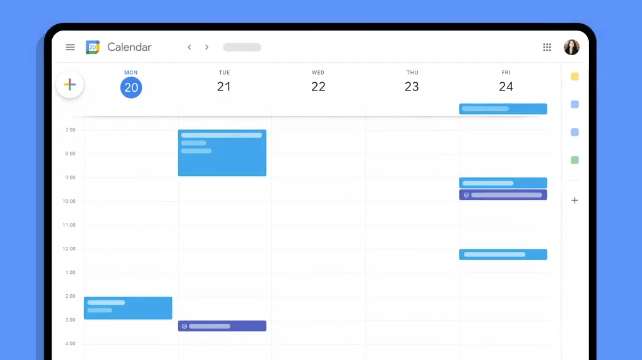
2. Go to Settings: Once you log in, click on the gear icon at the top right corner of your screen and select “Settings” from the dropdown menu.
3. Select “Manage appointment schedules” on the General tab. This will open a new window with options for setting up appointment times.
4. Click “Create Appointment Schedule.”
5. Enter details: After clicking on the “Create Appointment Schedule” button, you will be asked to enter a name for your appointment schedule and set up options such as when it applies, its length, and more. Here are some tips for entering the details:

- The title of your booking page can be seen by anyone who has access to its link. Additionally, it will be displayed on your calendar for scheduling and booking.
- To set an appointment duration other than the default 30 minutes, click on the down arrow next to the duration number. Keep in mind that appointments cannot be less than 15 minutes long.
- Click on the down arrow next to "Scheduling window" to adjust how far in advance appointments can be booked. By default, people can book appointments with you between 12 hours and 60 days in advance.
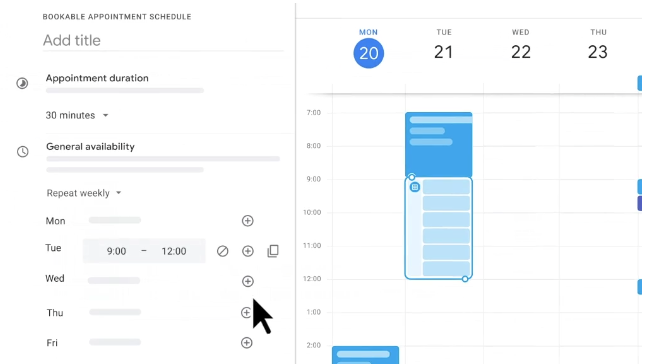
6. Invite attendees: Once you have entered all of the necessary information about your appointment schedule, you can start inviting people! Just enter their email addresses in the box provided and click “Send Invitations”.
7. Send email reminders: You can also set up automated email reminders for your appointment schedule so that everyone gets notifications when they should arrive at the meeting or event. This feature is invaluable because it ensures that all parties involved in the booking process are informed about upcoming events or meetings, eliminating any potential confusion between them.
8. Optional: You can change your photo, set where the meeting takes place, and more.
9. Finalize: Finally, click “Save” to finish setting up your appointment schedule.
Once this is done, your new appointment schedule is ready for use! You can now start adding appointments directly from the Calendar interface or by inviting anyone with an email address to join your event or meeting.
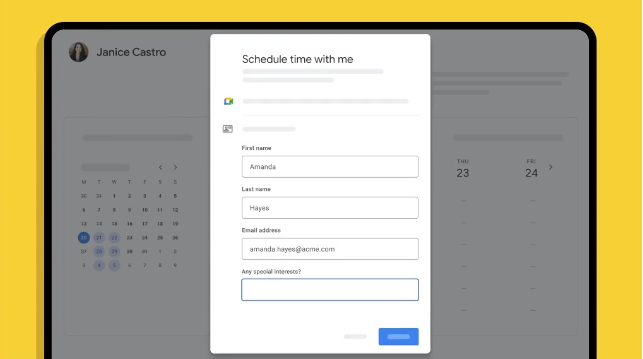
Google Calendar is an incredibly useful tool for staying organized, especially when it comes to meetings. Google Meet can be used for video conferences or chats with team members, while Gmail allows contacts to be easily added. It also helps to add buffer time between appointments to avoid being overwhelmed. Setting up a block of time for office hours can make it easier to coordinate everyone's schedules. This helps ensure that all parties involved in the booking process know where to meet and can communicate with each other easily.
There are some tutorials available online that can help you get started with setting up your appointment schedules on Google Calendar👇:
One of the perks of booking appointments is gaining access to a wide range of services that you may not be able to find elsewhere.
Through booking appointments, you can have access to a variety of options that are tailored to your specific needs and preferences.
No matter what type of appointment you are setting up, using an online booking system, like such as Google Calendar Appointment Schedule, can take the stress out of organizing your appointments and make sure everyone is on the same page.
At Meaningful we can help your tech company with growth, martech and low-code solutions.

served
to Webflow
experience
in Webflow

